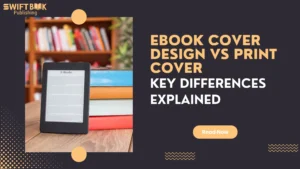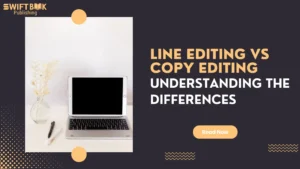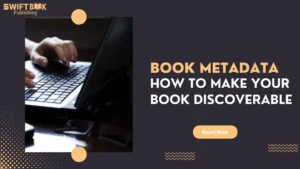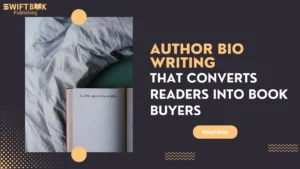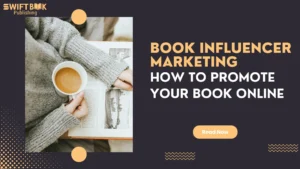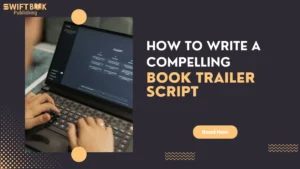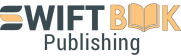The journey of book publishing involves more than writing. It requires a polished, well-structured format that enhances readability and meets publishing standards. Yet, many authors find formatting challenging, often unsure of where to start or what guidelines to follow. A poor layout can make even the best content appear unprofessional, impacting the reader experience and potentially limiting distribution options.
Whether you’re self-publishing or submitting to a traditional publisher, mastering the book publishing format is crucial. This blog addresses common concerns and breaks down each step, providing practical solutions to prepare your manuscript for publication.
From using Word for initial setup to exporting as a high-quality PDF, this guide will help you to format a book for publishing and reveal how to avoid common formatting pitfalls and get your manuscript in top shape for print or digital publishing.
Understanding Book Publishing Format Essentials
What is Book Publishing Format?
Book publishing format refers to the specific layout standards required for a manuscript to be published professionally. Proper formatting ensures that each page, margin, and font style aligns with industry expectations, giving the book a polished look that’s both visually appealing and functional. When books don’t adhere to standard formats, they risk looking amateurish, which can diminish the reader’s experience and negatively impact the book’s success.
Every publishing platform, whether traditional or self-publishing, has certain formatting guidelines to follow. A structured format doesn’t just make the book visually appealing; it also enhances readability, making it easier for readers to navigate. For example, sections like chapter headings, page numbers, and consistent font use contribute significantly to the reader’s journey through your book.
Differences Between Traditional and Self-Publishing Formats
While traditional publishers often have specific in-house standards, self-published authors must follow the formatting requirements of the platforms they choose, such as Swift Kindle Direct Publishing (KDP) or IngramSpark.
Each platform has slightly different expectations, so understanding the book publishing format standards is essential to ensure your book’s compatibility with the platform you plan to use.
Self-publishers might also face regional differences.
For example, if you’re publishing in the UK, you’ll need to know how to format a book for publishing in the UK, where certain styles and measurements may differ. However, foundational formatting principles remain largely the same and can be applied universally across publishing regions.
Preparing for Formatting
Choosing the Right Software for Formatting
The first major decision in formatting is selecting the right software. Various programs are available, each with unique strengths.
Microsoft Word is widely used for book formatting because it offers a familiar interface with ample features for setting up a standard layout. Other popular options include:
- Adobe InDesign: Ideal for professional designers and those familiar with advanced layout tools.
- Scrivener: A favorite among authors for organizing significant manuscripts, though it may require further formatting for final publishing.
- Reedsy Book Editor: Provides a streamlined, free tool for book formatting and export.
Many first-time authors gravitate towards Word because of its simplicity and widespread availability. Word is ideal for beginners and also offers enough customization to suit the needs of experienced authors. By understanding how to format a book for publishing in Word, you can effectively set up a professional-looking manuscript without investing in more complex software.
Setting Up Your Document for Success
A well-formatted book starts with a well-prepared document. Begin by setting up your manuscript in Word to ensure it meets basic layout standards.
Here’s a quick guide to the essential settings:
- Page Size: Most books have a standard page size. Common sizes include 5.5” x 8.5” and 6” x 9”, which can vary by genre. To set this in Word, go to Layout > Size and select “More Paper Sizes” to customize your page dimensions.
- Margins: Standard book margins allow for easy readability and space for binding, which is especially important for print. Margins typically range between 0.5” and 1”, with wider inner margins (gutter) to accommodate the binding. Go to Layout > Margins in Word and select “Custom Margins” to set up precise measurements.
- Orientation: Most books use portrait orientation, which you can set by going to Layout > Orientation in Word.
- Gutter Spacing: The gutter is the inner space that allows for binding. Ensure your gutter is appropriately set to prevent text from disappearing into the spine, particularly when printing on demand. In Word, this can be adjusted under Layout > Margins > Custom Margins, then increased as needed for binding.
It’s helpful to review regional preferences for those publishing in different regions. For instance, how to format a book for publishing in the UK might require subtle changes in measurements or preferred styles based on regional publishing standards.
Step-by-Step Guide on How to Format a Book for Publishing in Word
For many authors, Word is the tool of choice when formatting a manuscript for publishing, thanks to its versatility and ease of use. Follow these step-by-step instructions to transform your Word document into a professional manuscript ready for publishing.
1. Page Setup and Margins
Start by setting up your page size and margins for a clean, professional layout. In Word, go to Layout > Size to customize page dimensions for standard book sizes, such as 6” x 9”. After setting the page size, go to Layout > Margins and select “Custom Margins” to define the margins. Wider inner margins or a dedicated gutter space will help accommodate the binding, ensuring no text is lost in the spine.
When considering how to format a book for publishing, remember that these initial setup steps are essential. They establish the framework for all subsequent formatting and help maintain consistency throughout the book.
2. Choosing Font and Typography
The choice of font can impact the readability and overall appearance of your book. Professional fonts commonly used in publishing include Times New Roman, Garamond, and Georgia, all of which provide a clean, classic look that enhances readability. Use a font size of 10–12 pixels for body text and adjust line spacing to between 1.15 and 1.5 lines for optimal readability.
In Word, you can adjust fonts and line spacing under the Home tab. For a consistent book publishing format, avoid using too many fonts; stick to one or two fonts to keep the layout clean and professional.
3. Formatting Chapters and Headings
Creating a consistent style for chapters and headings improves readability and gives your book a cohesive feel. To set up a chapter heading in Word, create a new style (Home > Styles > Create a Style) with the font, size, and alignment you prefer. Apply this style to all chapter titles to ensure uniformity.
Consistency is especially important in how to format a book for publishing in Word, as this will help maintain the same structure throughout the document. Make sure each chapter starts on a new page, which you can do by inserting a page break (Insert > Page Break) before each chapter.
4. Adding Headers, Footers, and Page Numbers
Headers, footers, and page numbers add a level of professionalism to your book and improve navigation for the reader. In Word, go to Insert > Header or Footer to add content such as the author’s name or book title. Page numbers are typically placed at the bottom of the page, with numbering often starting from the main content (i.e., after the title and other front matter pages).
Customizing the headers and footers can give your book a polished look that aligns with traditional book publishing format standards. Be mindful of not overloading these areas with too much text; a simple title or author name will suffice.
Advanced Formatting Techniques
Using Paragraph and Line Spacing for Enhanced Readability
Paragraph and line spacing are crucial elements of a well-formatted book. Standard practice in book publishing often includes:
- Paragraph Spacing: Avoid double-spacing paragraphs, as this can make the page look cluttered. Instead, use a consistent spacing of 1.15 to 1.5 lines for a comfortable reading experience.
- Indentation: Many books use a small indentation at the start of each paragraph, typically 0.3 to 0.5 inches. In Word, this can be set by going to Home > Paragraph > Indentation.
- Justification: Fully justified text is standard in professional publishing, as it gives the book a clean, uniform look. This can be done in Word by selecting your text and choosing the Justify option in the Home tab.
Consistent line spacing and paragraph settings contribute significantly to the flow of your content and improve readability.
Formatting Images, Tables, and Illustrations
If your book includes images, tables, or illustrations, they must be formatted properly to maintain a cohesive look. Images should have a high resolution (300 dpi or higher) to ensure they print clearly, especially if you’re planning a print edition.
To insert images in Word:
- Go to Insert > Pictures and select your image file.
- After inserting the image, use the Format tab to align, resize, and adjust the image as needed.
- Set your images to “In Line with Text” or “Square” to control how they appear within the text.
For tables or illustrations, ensure they fit within your book’s margins and are readable in both digital and print formats. Avoid using too many colors, as grayscale printing may distort the appearance of some color illustrations.
Creating a Table of Contents (TOC) for Navigation
A well-structured TOC helps readers navigate through your book, especially in digital formats. In Word, creating an automated TOC is simple:
- Go to References > Table of Contents.
- Choose an automatic TOC style, which will generate a TOC based on the Heading styles used in your document.
Make sure to update your TOC regularly (References > Update Table) as you add or change content. This will ensure that page numbers and headings are accurate when you finalize the document.
Exporting to PDF for Publishing
Once you’ve learned how to format a book for publishing PDF, your book is formatted and polished in Word; the next step is to export it as a PDF, the preferred format for most publishing platforms. PDF preserves your layout, fonts, and images, ensuring your book looks consistent across devices.
To export as PDF in Word:
- Go to File > Save As.
- Choose “PDF” from the file type dropdown.
- Select “Best for printing” if you’re preparing for a print edition, or “Best for electronic distribution” if you’re publishing an eBook.
Why PDF is Preferred: PDF files are compatible with various publishing platforms and maintain the integrity of your formatting across different devices. Knowing how to format a book for publishing in PDF will ensure your manuscript appears exactly as intended, whether printed or viewed digitally.
Testing the PDF Layout: After exporting, it’s essential to review the PDF on different devices or print a sample to ensure that the formatting holds up. Look for any alignment issues, page breaks, or distorted images, and make adjustments in Word as necessary before re-exporting.
Must Read Blog: How To Find a Publisher For My First Book
Formatting Considerations for Different Publishing Platforms
Each publishing platform may have unique requirements for file size, margin sizes, and layout specifications. Here’s an overview of the major platforms and their formatting guidelines.
Swift Kindle Direct Publishing (KDP)
KDP is a popular choice for both eBook and paperback publishing. Swift provides specific formatting requirements for each format, including recommended trim sizes and file types.
- Trim Size: Common sizes include 5.5” x 8.5” and 6” x 9”.
- Margins: KDP recommends a minimum of 0.25” for outside margins and 0.5” for inside margins.
- File Format: PDF for print books, MOBI or EPUB for eBooks.
Following KDP’s guidelines will ensure your book appears correctly on Kindle devices and meets Swift’s distribution standards.
Read More: Swift KDP Book Sizes: Guide to Trim Sizes for Self-Published Authors
IngramSpark
IngramSpark is widely used for both print and digital distribution, with options for global book distribution. Like KDP, IngramSpark requires specific file dimensions and margins.
- Trim Size: Similar to KDP, IngramSpark offers several trim sizes, commonly 5.5” x 8.5” and 6” x 9”.
- File Format: PDF with embedded fonts for print books.
Apple Books and Other eBook Platforms
For eBooks on platforms like Apple Books, EPUB is generally the preferred file format. Formatting for EPUB may involve additional software, like Calibre or Adobe InDesign, as these programs offer better support for reflowable text and interactive elements.
Final Tips for Polishing Your Book Formatting
Proofreading and Quality Check
Even after formatting, a thorough proofread is essential. Review your document for consistency in fonts, paragraph styles, chapter headings, and page breaks. Any inconsistencies or errors can distract readers and reduce the book’s professionalism.
Formatting Tips for Professional Appearance
- Use Consistent Font Choices: Limit your font selection to one or two types for a cohesive look.
- Set Proper Chapter Breaks: Ensure each chapter starts on a new page, which enhances readability.
- Mind Your Spacing: Balanced margins, gutter spacing, and line spacing contribute to a clean, professional layout.
Utilize a Formatting Checklist
Having a checklist can streamline the final formatting process. Key items might include:
- Consistent font and size
- Proper margins and page size
- Chapter breaks on new pages
- Clean headers and footers
- Correct pagination
Creating a checklist ensures that no detail is overlooked as you finalize your book for publishing.
Conclusion
Mastering how to format a book for publishing can seem like a daunting process, but with the right steps and tools, it becomes manageable. By following this guide, you’ll create a manuscript that’s visually appealing, professional, and ready for publishing platforms. From setting up your manuscript in Word to exporting as a polished PDF, each step enhances your book’s readability and marketability.
Formatting is the bridge between writing and publishing, transforming your manuscript into a book that meets industry standards and appeals to readers. As you go through these steps, remember that a well-formatted book reflects your commitment to quality and professionalism. With attention to detail and a clear understanding of publishing requirements, you’re well on your way to producing a book that resonates with readers and stands out in the marketplace.